How to Draw an iPad
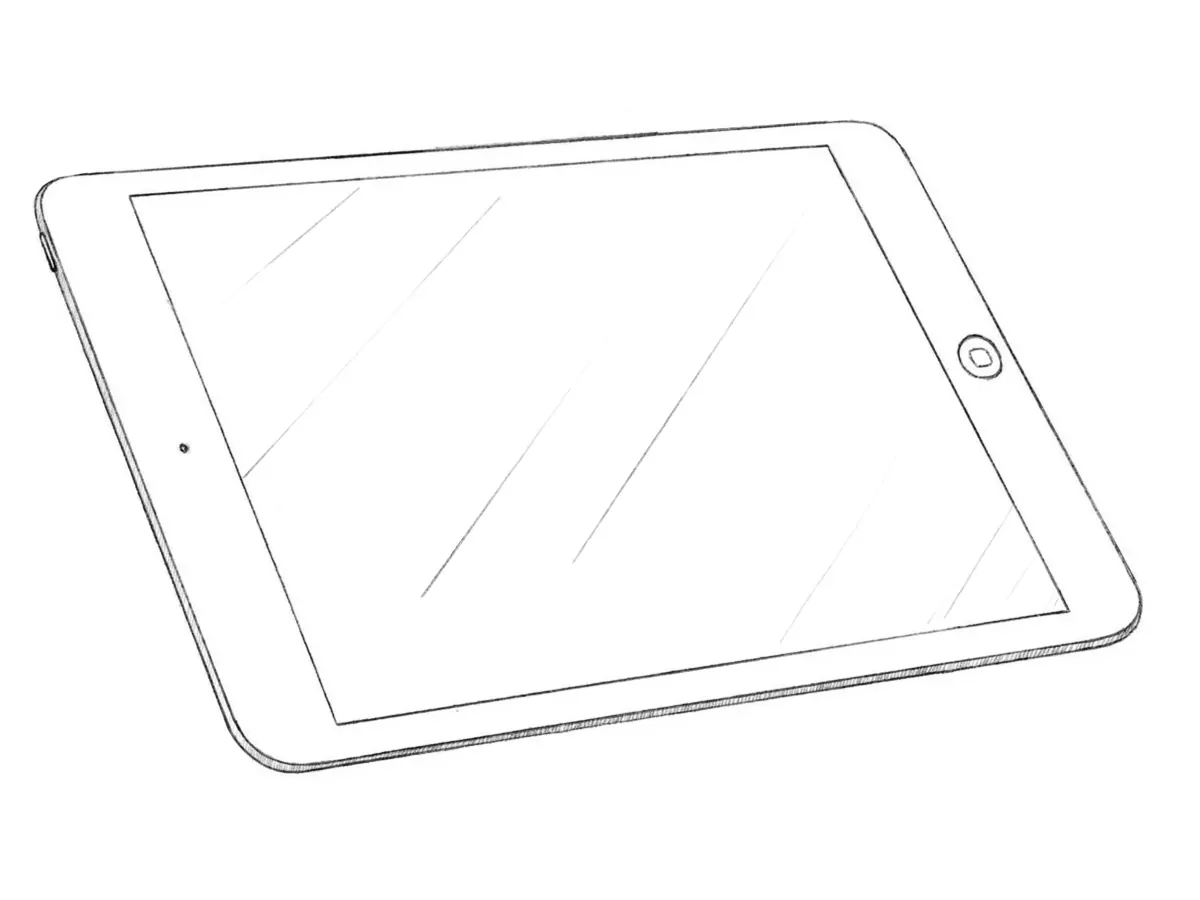
This lesson, made up of nine simple steps, will show you how to draw an iPad – one of Apple’s most versatile yet compact devices.
Many people cannot imagine their day without a tablet computer, although at the beginning of this century, few could have imagined such a device.
Note, however, that screenwriters and directors predicted the possibility of creating tablet computers at least half a century before the era of mobile devices.
Our task will be a little easier, because in this lesson we will try to replicate the appearance of one of the most popular tablets and draw a realistic iPad in a few simple steps.
How to draw an iPad step by step
Step 1: Sketch the side edges of the tablet
At first, sketch out the main shape of the iPad, starting with the side edges of the device. Use straight and crisp lines for the first stages, but don’t make them too dark. Do not forget that in accordance with the rules of linear perspective, the lines of the drawing should move slightly closer to each other as they move away from us.
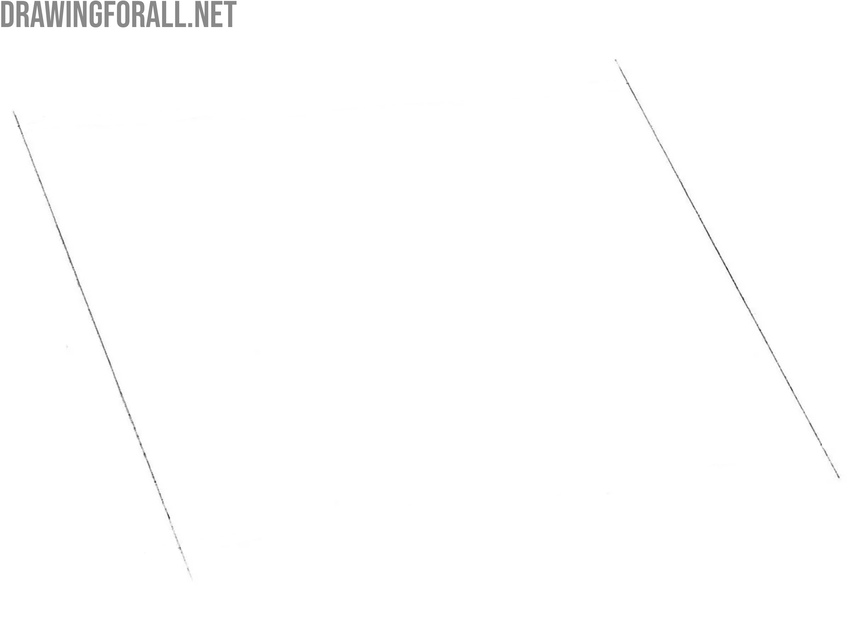
Step 2: Draw the upper and lower borders of the iPad
Continue outlining the basic shape by marking the top and bottom edges of the tablet. Follow the rules of linear and aerial perspective to make the device look three-dimensional in the later stages. Keep your lines very light and barely visible so that erasing them won’t damage the paper and it will be easier to refine the outline as you go.
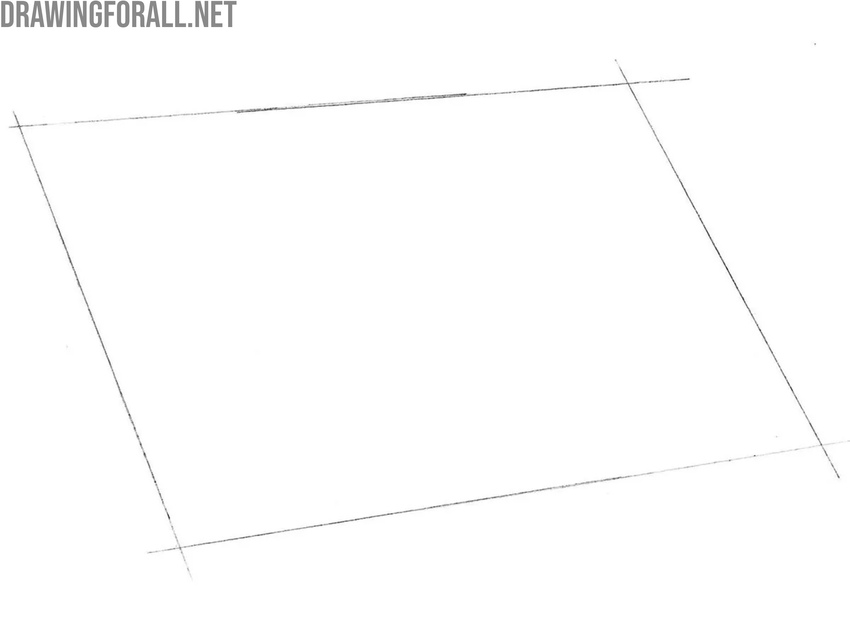
Step 3: Outline the screen top and bottom edges
Now move on to the iPad screen, and using the outer edges as a guide, mark the top and bottom borders. These lines should closely follow the outer contour of the device but remain shorter. Make sure the distance between the screen edge and the outer edge of the iPad stays consistent along the entire frame.
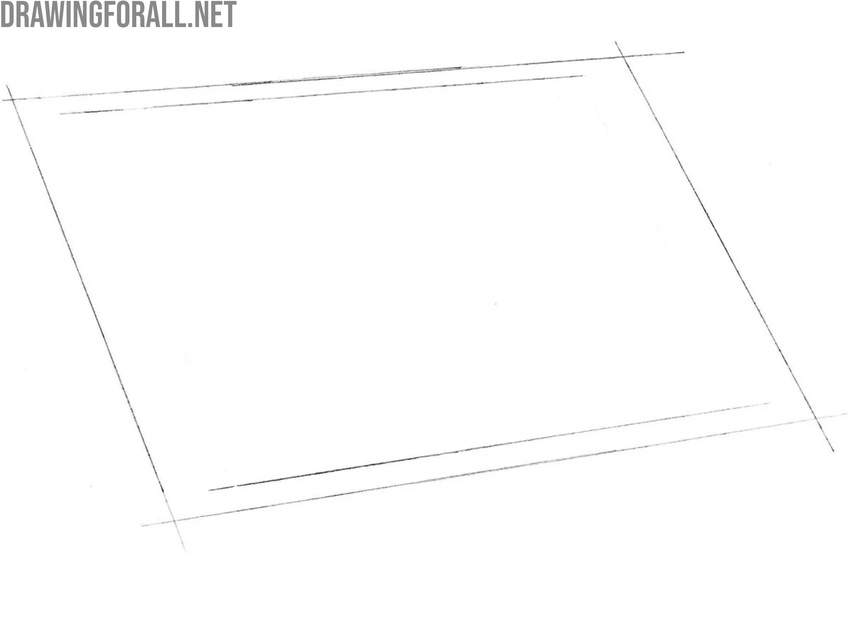
Step 4: Mark the tablet screen side edges
Finish drawing the screen of the iPad by adding two slightly angled horizontal lines with the same light touch. The screen should be centered proportionally, with even and symmetrical edges. Adjust the screen and bezel shape according to the iPad generation you want to depict.
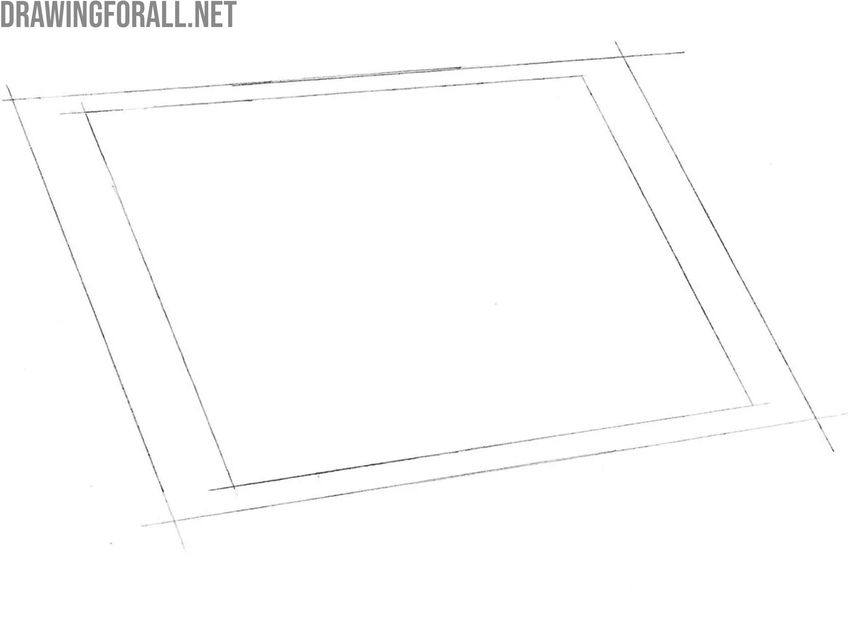
Step 5: Round the corners of the iPad
An iPad doesn’t have sharp corners – similar to an iPhone, it features smooth, rounded edges. To imitate this, round off all four corners with light, curved lines, keeping the radius of each corner as consistent as possible.

Step 6: Refine the outline of the tablet
Give the outline of the tablet a cleaner look by erasing all unnecessary guidelines that extend beyond the device’s contour. If you notice any uneven or misplaced lines, now is the time to correct them and refine the overall shape of the iPad.
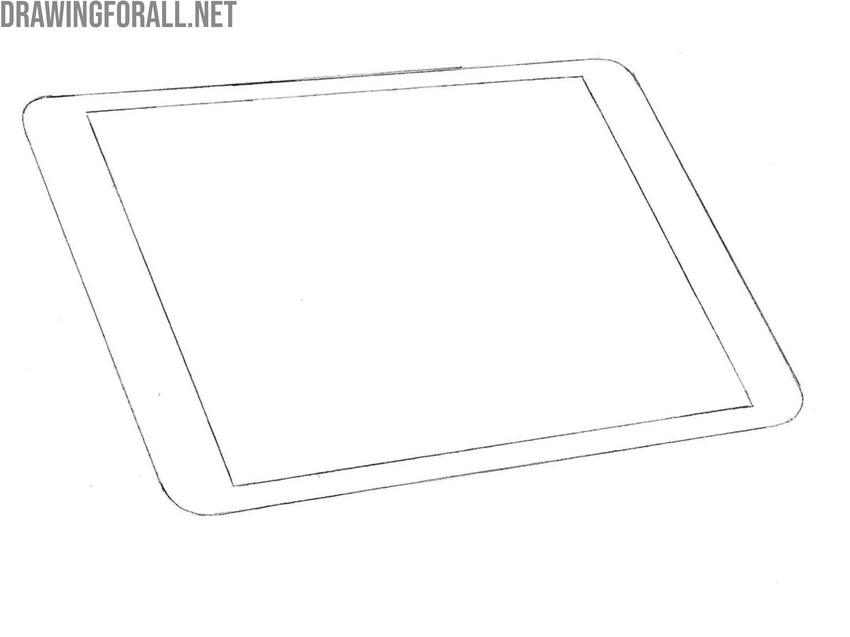
Step 7: Draw the side edges of the iPad
To make the iPad drawing appear more three-dimensional, sketch the visible side edge of the device. Draw a long, smooth line along the left and bottom sides of the Apple tablet to give it a sense of depth and realism. The outer contours should align precisely with the front edges drawn in the previous steps.
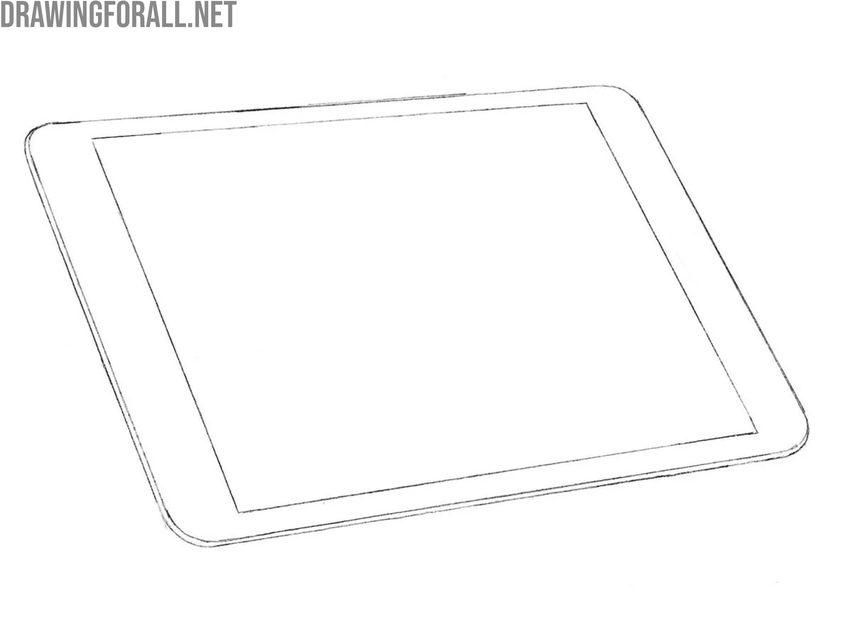
Step 8: Customize the iPad features and controls
Different iPad models feature various controls, but most include some common elements such as the power button, which in our example is placed on the top left. Sketch it as a small rounded rectangle. Then, give the Apple tablet the look you prefer by adding a home button, speaker openings, or a camera, or leave the screen plain if you’re drawing a modern iPad design.
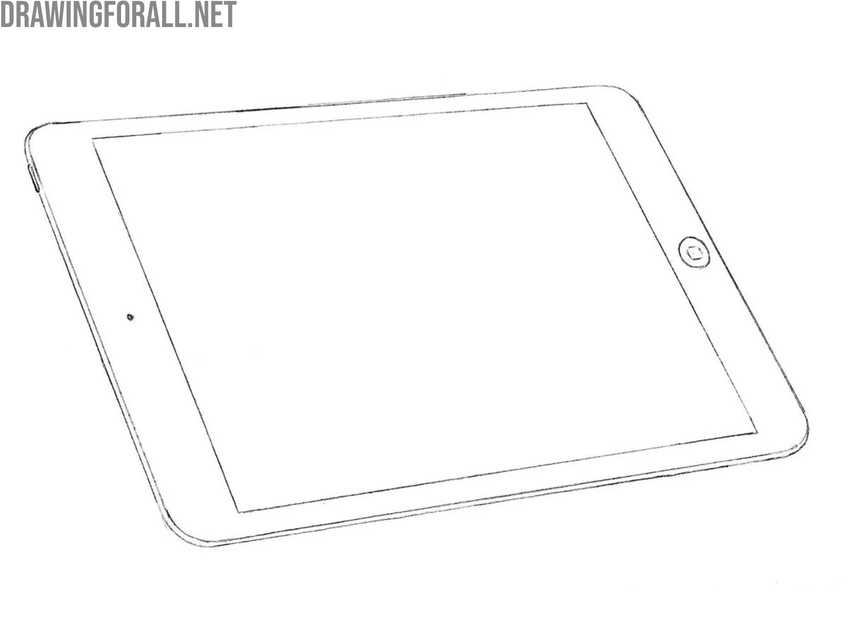
Step 9: Shade and add reflections to the tablet
It’s time to make the drawing of an iPad more realistic and give it an authentic appearance. Indicate screen reflections with a few short, light strokes in the same direction. Then, apply even shading along the side surface to separate the shadowed area from the front plane illuminated by light.
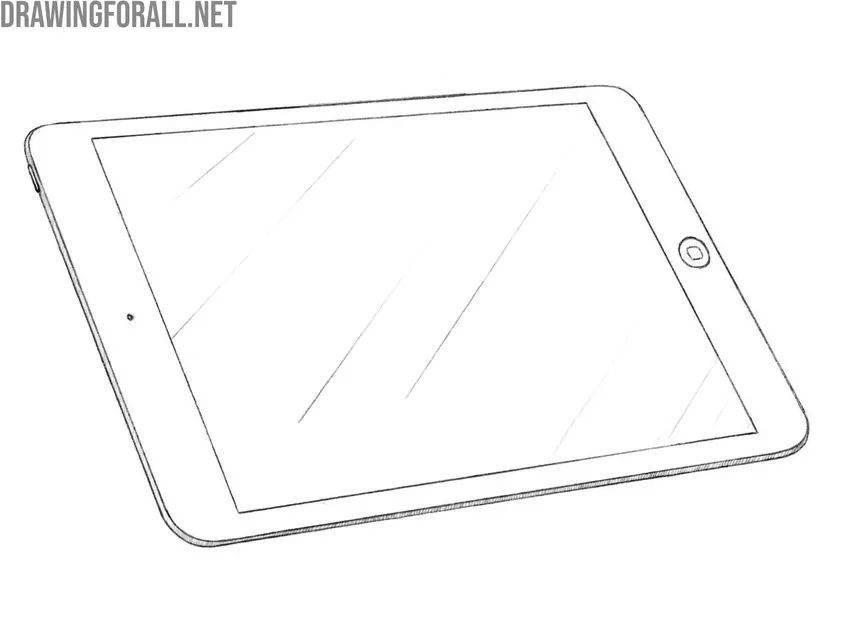
The iPad has been around for quite some time, and over the years Apple has released many generations and variations of this device.
With each version, the proportions, thickness, and aspect ratio have changed, as well as smaller details like bezel width and the number of cameras.
All of these features can be reflected in your iPad drawing and may differ from what we showed in our example. The basic structure and main approach remain the same – you only need to adjust certain parts.
As you can imagine, in this tutorial we drew an old version of the iPad. The current models of this device do not have a home button, the frames are almost invisible.
You can also change the viewing angle to make the device or add realism and volume by carefully applying light and shadow.
Continuing to practice drawing everyday electronics and household objects is an excellent way to develop new skills and improve your overall drawing technique.
For instance, try sketching an iPhone, which shares many similarities with the iPad. If you want to take on a more complex and detailed subject, follow our tutorial on how to draw a computer, where we illustrate a classic desktop setup with shading and realistic lighting.


EZ
Glad drawing the iPad was easy for you!
The only thing I could have got right was the square and the circle on the top of the iMac.
Good effort! Keep practicing and your iPad drawing will look like the one from our example.
I think this was a great tutorial, it was super easy, and it was good especially bc I was using it for a school project
Thanks for sharing. Happy to hear this drawing tutorial helped with your school project.
I could not draw the power button😩
The power button is small, try sketching it lightly a few times, then refine the lines for accuracy.
We’ve updated the tutorial and made it much easier.